Docker basics: An introduction
On this blog docker is mentioned many times, and many tutorials utilize docker. It is always good to have a go on docker basics and provide a fast reference, in our workday the more we get absorbed with certain problems the easier it gets to forget.
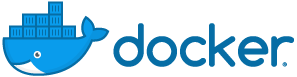
So with docker you can achieve containerization. You can achieve a special runtime for your process to get executed isolated without affecting any other resources of your system.
Instead of spawning a new virtual machine for your applications and consume extra resources, which a vm needs to simulate a machine and the operating system, you can use docker.
So here are some of the benefits on using docker.
- Isolation
- Portability
- Safety
Isolation
If your application needs some certain binaries installed on your os, instead of installing them to your os you can have them installed on your docker image. This way you application does not affect your host system installation.
Portability
You application and it’s dependencies are stored in the form of an image. This image can be shipped, distributed and run on any docker installation without the need of taking any extra action such as installing dependencies.
Safety
The software that comes packaged with your image is used by the container only. It is not installed or used by your os. If there is anything untrusted on that It will be run only by your containers process. Your container is isolated, it cannot interact with other parts of your system.
The main parts which we will discuss are the
In the meantime the best way to start is just by running a hello-world application on docker.
docker run hello-world
The best thing with the above image is that we have a step by step documentation on the process of running a docker image.
Hello from Docker!
This message shows that your installation appears to be working correctly.
To generate this message, Docker took the following steps:
1. The Docker client contacted the Docker daemon.
2. The Docker daemon pulled the "hello-world" image from the Docker Hub.
(amd64)
3. The Docker daemon created a new container from that image which runs the
executable that produces the output you are currently reading.
4. The Docker daemon streamed that output to the Docker client, which sent it
to your terminal.| Published on Web Code Geeks with permission by Emmanouil Gkatziouras, partner at our WCG program. See the original article here: Docker basics: An introduction Opinions expressed by Web Code Geeks contributors are their own. |


