HTML5 Local Storage Example
Introduction
HTML5 local storage allows web applications to store values locally in the browser and can survive the browser session, just like cookies. Unlike cookies that need to be sent with every HTTP request, thereby affecting website performance, local storage data as information is never transferred to the server.
Additionally, cookies allow you to store only 4K of data per domain, while the local storage allows you at least 5 MB per domain.Local storage offers a simple key – value store, like a hash table object and comes in two flavors:
- Session Storage: stores data for one browser session and is available till the browser/browser tab is closed. Popup windows opened from the same window can see session storage, and so can iframes inside the same window. However, multiple windows from the same origin (URL) cannot see each other’s session storage.
- Local Storage: stores data with no expiration date. The data is available to all windows with the same origin (domain) even when the browser/browser tabs are reopened or closed.
Local storage is supported in the following browsers:
- Internet Explorer 8+
- Firefox
- Opera
- Chrome
- Safari
In both the cases, please note that the storage data will not be available between different browsers.
We will create a simple shopping list example using local storage as shown below:
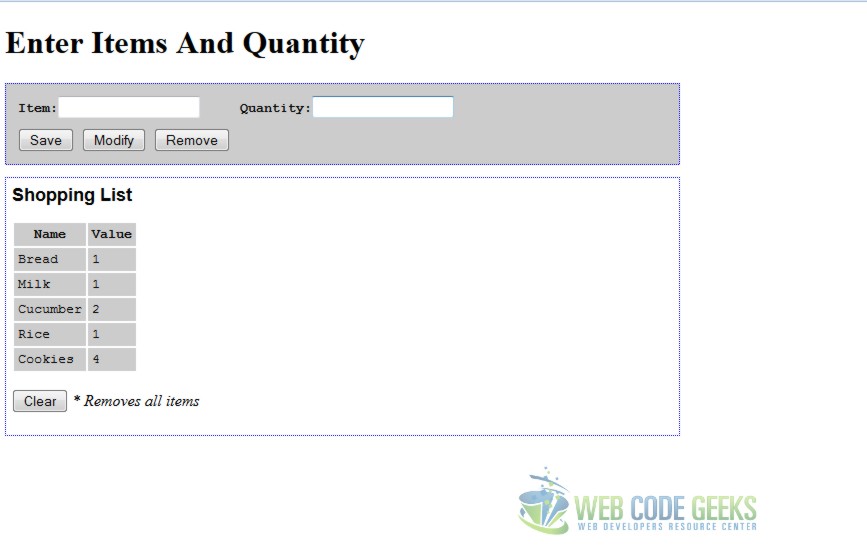
Local Storage
We will add the external javascript and stylesheet reference in the HTML header .
<head> <title>HTML5 localStorage Example</title> <meta charset="UTF-8"> <meta name="description" content="Free Web tutorials"> <meta name="keywords" content="HTML,CSS"> <meta name="author" content="WebCodeGeeks.com"> <script src="Storage.js"></script> <link rel="stylesheet" href="StorageStyle.css"> </head>
We will call the java script function doShowAll() in onload() event to a check for browser compatibility and to dynamically draw the table that displays storage name/value pair.
<body onload="doShowAll()">
In the CheckBrowser() function, we would like to check if the browser supports HTML5 storage or not. There are few ways to do it. We will use the default API to check for the browser compatibility. Alternately, we could have used open source libraries, like Modernizr, that help us to detect the browser support for HTML5 and CSS features.
function CheckBrowser() {
if ('localStorage' in window && window['localStorage'] !== null) {
// we can use localStorage object to store data
return true;
} else {
return false;
}
}
Inside the doShowAll() if the CheckBrowser() function evaluates to true we will dynamically create the table for Shopping list during the page load . You can iterate the keys (property names) of the key-value pairs stored in the local storage, like this
for (i = 0; i <= localStorage.length - 1; i++) {
key = localStorage.key(i);
list += "<tr><td>" + key + "</td>\n<td>"
+ localStorage.getItem(key) + "</td></tr>\n";
}
Based on the storage value, draw the table dynamically to display the key/value pair stored in local Storage.
function doShowAll() {
if (CheckBrowser()) {
var key = "";
var list = "<tr><th>Name</th><th>Value</th></tr>\n";
var i = 0;
for (i = 0; i <= localStorage.length - 1; i++) {
key = localStorage.key(i);
list += "<tr><td>" + key + "</td>\n<td>"
+ localStorage.getItem(key) + "</td></tr>\n";
}
if (list == "<tr><th>Name</th><th>Value</th></tr>\n") {
list += "<tr><td><i>empty</i></td>\n<td><i>empty</i></td></tr>\n";
}
document.getElementById('list').innerHTML = list;
} else {
alert('Cannot store user preferences as your browser do not support local storage');
}
}
We create a separate div element to capture the user inputs and submission. We attach the corresponding JavaScript function in the onClick event for the buttons.
<div id="PlayArea"> <table> <tr> <td><b>Item:</b><input type=text name=name></td> <td><b>Quantity:</b><input type=text name=data></td> </tr> <tr> <td> <input type=button value="Save" onclick="SaveItem()"> <input type=button value="Modify" onclick="ModifyItem()"> <input type=button value="Remove" onclick="RemoveItem()"> </td> </tr> </table> </div>
Inside our style sheet we have formatted the div information as follows.
#PlayArea {
border: 1px dotted blue;
padding: 6px;
background-color: #ccc;
margin-right: 50%;
}
You can set properties on the localStorage object just like with a normal JavaScript object. Here is an example on how we can set the local storage property myProperty to the value myValue.
localStorage.myProperty = "myValue";
You can delete local storage property like this.
delete localStorage.myProperty;
Alternately use the following methods to access the localStorage
localStorage.setItem ('propertyName', 'value');
localStorage.getItem ('propertyName');
localStorage.removeItem ('propertyName');
For saving the key/value pair capture the value of the corresponding javascript object and call the .setItem method
function SaveItem() {
var name = document.forms.ShoppingList.name.value;
var data = document.forms.ShoppingList.data.value;
localStorage.setItem(name, data);
doShowAll();
}
To fetch an existing key/value pair we will use the .getItem method
function ModifyItem() {
var name = document.forms.ShoppingList.name.value;
document.forms.ShoppingList.data.value = localStorage.getItem(name);
doShowAll();
}
We will use the .removeItem method to delete from the storage.
function RemoveItem() {
var name = document.forms.ShoppingList.name.value;
document.forms.ShoppingList.data.value = localStorage.removeItem(name);
doShowAll();
}
There is another method for local storage that allows you to clear the entire local storage.We have called the ClearAll() function in the onClick event of the “Clear” button.
<input type=button value="Clear" onclick="ClearAll()">
We have used the clear method to clear the local storage as shown below.
function ClearAll() {
localStorage.clear();
doShowAll();
}
Session Storage
The sessionStorage object works in same way as the localStorage. You can substitute the above example with sessionStorage object to persist the data only for the session. Once the user closes the browser window, the storage will be cleared. To summarize, the API for localStorage and sessionStorage is exactly the same, and allows you to use the following methods:
- setItem(key, value);
- getItem(key)
- removeItem(key)
- clear()
- key(index)
- length
Key points
- The browser by default allows 5 MB of storage per domain .
QUOTA_EXCEEDED_ERRis the exception that will get thrown if you exceed your storage quota of 5 megabytes. You might want to put a try, catch block to catch the specific error. - The
localStorageandsessionStorageobject by default only support string name/value storage. If you want to store arrays or objects into local storage useJSON.stringifyto store the value andJSON.parseto retrieve the value. - In order to keep track programmatically of when the storage area changes, you can trap the
storageevent. Thestorageevent is fired on thewindowobject whenever you insert, update or delete a session or local storage property. The storage event is only emitted in other browser windows than the one that inserted, updated or deleted the session or local storage objects which means that for local storage, events are visible to all other windows open with the same origin, including pop up windows and iframes while for session storage events are only visible in pop up windows and iframes. - The key name should be unique for each domain.
Download the Source Code
This was an example of HTML local storage.
You can download the full source code of this example here: HTMLStorage




This is a great example! I love it! Can you please update or add code to write table data to a local file?
THis works great,
How do I modify the js so that it can work on several forms in one html file?
Right now it works only on one form group.
Thanks,
Ric
This is a great tutorial. I was wondering how to add more input fields and to attach a remove and edit button for each saved row instead of the way you have it?
great example but the doShowAll seems to be showing all the storage items not just the ones from this example? How would I mod this to only call the name/data pair from storage?
if we have 3 or more columns then how to proceed
if we have 3 or more columns then how to proceed
Any update here.
Thanks for such a wonderful post. This thread is very helpful personally i was looking for something like this to use.
What i want to ask is that when you add more than 2 columns, what are you to do in the Storage.js file so as to suit your desire? Am facing an error because i edited mine and when i click on save, the data in the column i added is not displaying. pls help me.