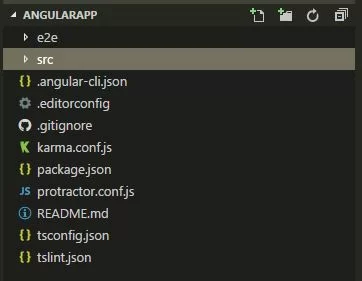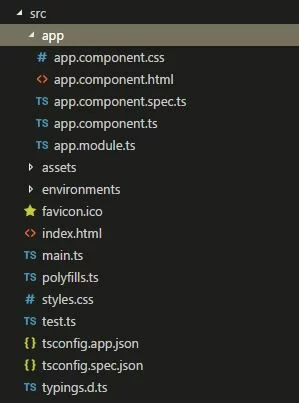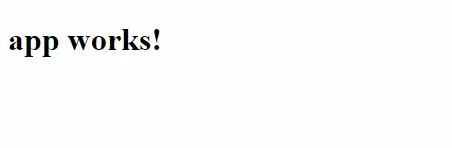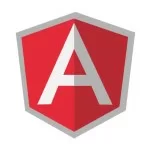Angular 4 Installation
Angular 4 Framwork
Welcome to Angular, it is faster, most powerfull framework. And it’s SPA(single page application),
it will use only one index.html, whatever you use all htmls will come under this index.html body tag.
Topic: Angular 4 installation:
In this section we will learn, How to install the angular 4 in your system.
you will see the basic angular 4 program in Type script.
Angular 4 installation:
-> Install Node.js
First you need to install the node.js in your system to get the access of use npm commands.
i)Download it from below website.
https://nodejs.org/en/download/
ii)Setup node.js exe file with ‘npm package manager’. After installation done
Verify that you are running node v4.x.x or higher and npm 3.x.x or higher by running the commands node -v and npm -v in a terminal/console window. other below versions will produce errors.
iii)Download the visual studio for better writing angular code from below website.
https://code.visualstudio.com/Download
-> Install the Angular CLI Globally.
You need to install the angular cli to use the ng command. It will use to create the angular project.
npm install -g @angular/cli
-> Creating a Angular Project
i) Open a terminal window. Generate a new project by running the below command:
ng new ‘YourProjectName’
It takes some time to create the project. you need to download the npm packages.
with this below command.
npm install
you will see the node-modules folder above src folder of your project.
-> Serve the application
Go to the project directory and launch the server.
cd AngularApp // my-app is your project name
ng serve –open
The ng serve command launches the server, watches your files, and rebuilds the app as you make changes to those files.
Using the –open (or just -o) option will automatically open your browser on http://localhost:4200/.
Your app greets you with a message:
app works!
| Published on Web Code Geeks with permission by Ramesh Kotha, partner at our WCG program. See the original article here: Angular 4 Opinions expressed by Web Code Geeks contributors are their own. |