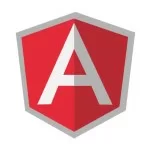AngularJS Currency Filter Example
Hello readers, in this tutorial, developers will learn how to use the AngularJS Currency Filter in the angular applications.
1. Introduction
AngularJS is a JavaScript MVC or Model-View-Controller framework developed by Google that lets developers build well structured, easily testable, and maintainable front-end applications. Before we start with the creation of a real application using the angular framework, let us see the important parts of an angular application.
1.1.1 Templates
In angular, a template is an HTML with added markups. AngularJS library compiles the templates and renders the resultant HTML page.
1.1.2 Directives
Directives are the markers (i.e. attributes) on a DOM element that tell angular to attach a specific behavior to that DOM element or even transform the DOM element and its children. Most of the directives in the angular library start with the prefix ng. Below is the list of important directives that are available in the angular library.
ng-app: Theng-appdirective is a starting point. If the AngularJS framework finds theng-appdirective anywhere in theHTMLdocument, it bootstraps (i.e. initializes) itself and compiles theHTMLtemplateng-model: Theng-modeldirective binds anHTMLelement to a property on the$scopeobject. It also binds the values of AngularJS application data to theHTMLinput controls.ng-bind: Theng-binddirective binds the AngularJS application data to theHTMLtagsng-controller: Theng-controllerdirective specifies a controller in theHTMLelement. This controller will add behavior or maintain the data in thatHTMLelement and its child elementsng-repeat: Theng-repeatdirective repeat a set ofHTMLelements for each item in a given collection
1.1.3 Expressions
An expression is like a JavaScript code usually wrapped inside the double curly braces such as {{ expression }}. AngularJS library evaluates the expression and produces a result.
1.2 What are Angular filters?
In an angular library, filters allow transforming the data to be displayed on the UI without changing the original format. Angular filters are implemented in the angular directives and expressions using the pipe | character. Following is the basic syntax using the angular filter in an angular application.
Angular filter basic syntax
{{ expression | filterName:parameter }}
These new APIs make developer’s life easier, really! But it would be difficult for a beginner to understand this without an example. Therefore, let us create a simple application using the currency filter in the angular applications.
2. AngularJS Currency Filter Example
Here is a step-by-step guide for implementing the currency filter in the angular applications.
2.1 Tools Used
We are using Eclipse Kepler SR2, JDK 8 and Maven. Having said that, we have tested the code against JDK 1.7 and it works well.
2.2 Project Structure
Firstly, let’s review the final project structure if you are confused about where you should create the corresponding files or folder later!
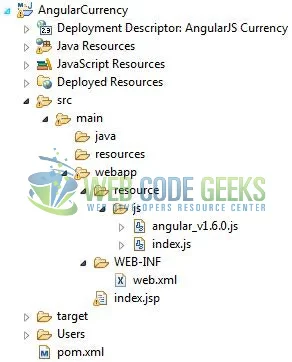
2.3 Project Creation
This section will show how to create a Java-based Maven project with Eclipse. In Eclipse Ide, go to File -> New -> Maven Project.
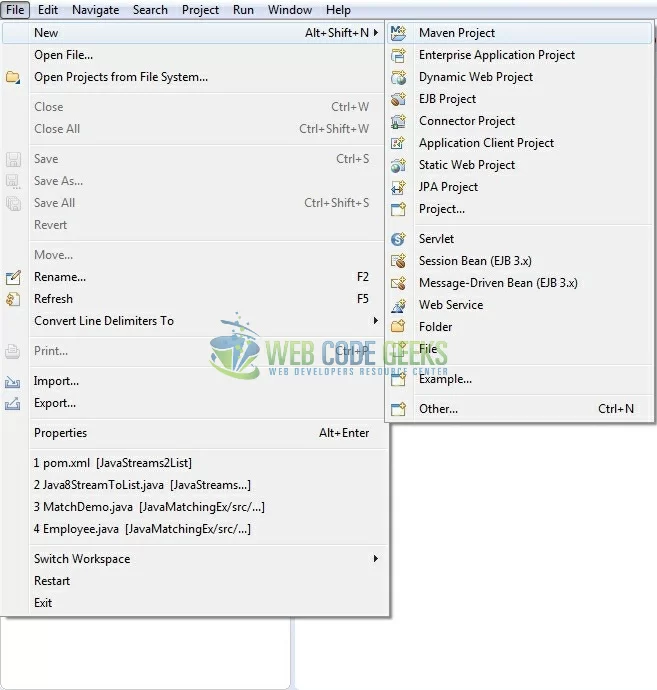
In the New Maven Project window, it will ask you to select project location. By default, ‘Use default workspace location’ will be selected. Just click on next button to proceed.
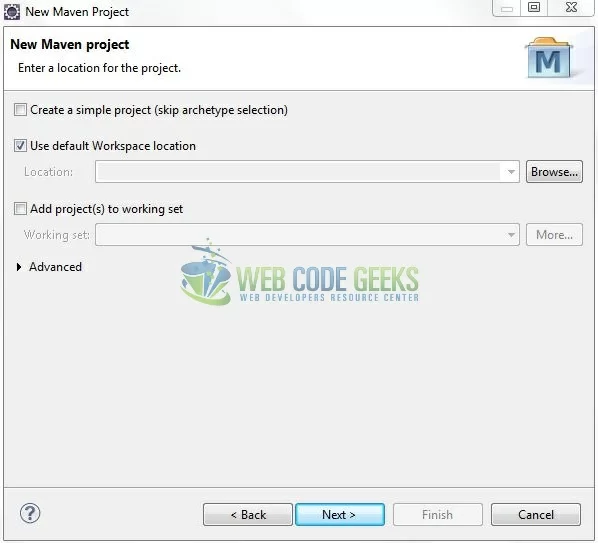
Select the ‘Maven Web App’ Archetype from the list of options and click next.
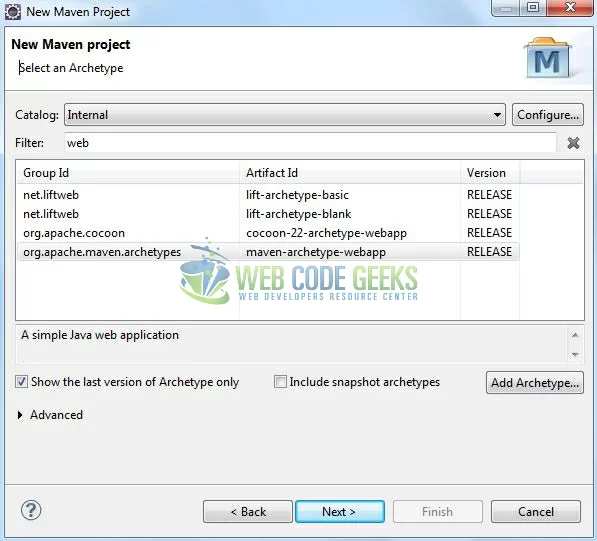
It will ask you to ‘Enter the group and the artifact id for the project’. We will enter the details as shown in the below image. The version number will be by default: 0.0.1-SNAPSHOT.
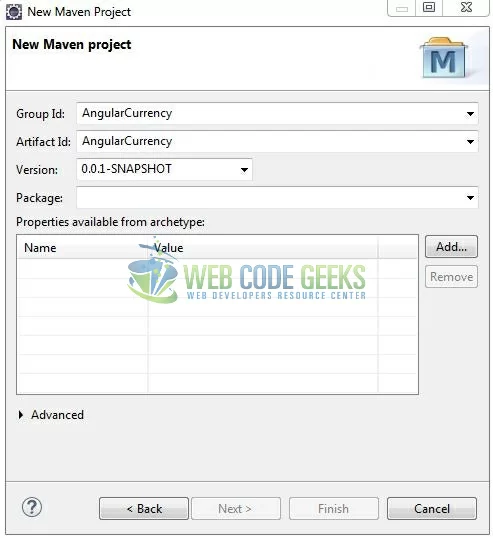
Click on Finish and the creation of a maven project is completed. If you see, it has downloaded the maven dependencies and a pom.xml file will be created. It will have the following code:
pom.xml
<project xmlns="http://maven.apache.org/POM/4.0.0" xmlns:xsi="http://www.w3.org/2001/XMLSchema-instance" xsi:schemaLocation="http://maven.apache.org/POM/4.0.0 http://maven.apache.org/xsd/maven-4.0.0.xsd"> <modelVersion>4.0.0</modelVersion> <groupId>AngularCurrency</groupId> <artifactId>AngularCurrency</artifactId> <version>0.0.1-SNAPSHOT</version> <packaging>war</packaging> </project>
Let’s start building the application!
3. Application Building
Let’s create an application to understand the basic building blocks of this tutorial.
3.1 Load the AngularJS framework
Since it is a pure JavaScript framework, we should add its reference using the <script> tag.
<script type="text/javascript" src="resource/js/angular_v1.6.0.js"></script>
3.2 Define the AngularJS application
Next, we will define the AngularJS application using the <ng-app> and <ng-controller> directives.
index.jsp
<div ng-app="myApp" ng-controller="myCtrl"> ... </div>
3.3 Define Filters
In angular, filters are the powerful components that help to modify the data. The currency filter converts a number into a specified currency format and symbol. By default, angular library shows $ as a currency symbol, but this can be changed according to the application need. Following is the syntax of using the currency filter in angular applications.
Syntax
{{ currency_expression | currency : 'currency_symbol' : 'fraction' }}
Do note,
currency_symbolandfractionare two optional limits wherecurrency_symboldecides the symbol of the currencyfractiondecides the number of decimal points
In this step, we’ll define the currency filter to show its usage in the angular applications.
index.jsp
<!------ AngularJs Currency Example ------>
<div ng-app="myApp" ng-controller="myCtrl">
<h3 id="header_msg" class="text-warning">A demo of <em>currency</em> filter in Angular JavaScript!</h3>
<div> </div>
<div id="input_price" class="form-group row">
<label for="number" class="col-sm-2 col-form-label">Price</label>
<div class="col-10 margin_left_40">
<input id="number" type="text" class="form-control" ng-model="amount" placeholder="Enter sample amount" />
</div>
</div>
<div> </div>
<!-- Dollar currency filter -->
<ul class="default_currency">
<li>Default currency filter, if we have not given any currency format by default it will consider it as '$' i.e. <span>{{ amount | currency }}</span> </li>
</ul>
<!-- Indian rupee currency filter -->
<ul class="country_specific_currency_with_no_fractions">
<li>For indian rupees with no fractions i.e. <span>{{ amount | currency : "र" : no_fraction }}</span> </li>
</ul>
<!-- Euro currency filter with fractions -->
<ul class="country_specific_currency_with_fractions">
<li>For euro with fractions i.e. <span>{{ amount | currency : "€" : price_fraction }}</span> </li>
</ul>
</div>
3.4 Complete Application
Complete the above steps and I will show you how to use the ‘currency‘ angular filter with real-life practices. Let’s see the code snippet.
index.jsp
<!DOCTYPE html>
<html>
<head>
<meta http-equiv="Content-Type" content="text/html; charset=UTF-8">
<title>AngularJS Currency</title>
<!-- AngularJs File -->
<script type="text/javascript" src="resource/js/angular_v1.6.0.js"></script>
<script type="text/javascript" src="resource/js/index.js"></script>
<!-- Bootstrap Css -->
<link rel="stylesheet" href="https://maxcdn.bootstrapcdn.com/bootstrap/4.0.0/css/bootstrap.min.css">
<style type="text/css">
.margin_left_40 {
margin-left: -140px !important;
}
</style>
</head>
<body>
<div id="angularCurrency" class="container">
<h1 align="center" class="text-primary">AngularJS - Currency Example</h1>
<hr />
<!------ AngularJs Currency Example ------>
<div ng-app="myApp" ng-controller="myCtrl">
<h3 id="header_msg" class="text-warning">A demo of <em>currency</em> filter in Angular JavaScript!</h3>
<div> </div>
<div id="input_price" class="form-group row">
<label for="number" class="col-sm-2 col-form-label">Price</label>
<div class="col-10 margin_left_40">
<input id="number" type="text" class="form-control" ng-model="amount" placeholder="Enter sample amount" />
</div>
</div>
<div> </div>
<!-- Dollar currency filter -->
<ul class="default_currency">
<li>Default currency filter, if we have not given any currency format by default it will consider it as '$' i.e. <span>{{ amount | currency }}</span> </li>
</ul>
<!-- Indian rupee currency filter -->
<ul class="country_specific_currency_with_no_fractions">
<li>For indian rupees with no fractions i.e. <span>{{ amount | currency : "र" : no_fraction }}</span> </li>
</ul>
<!-- Euro currency filter with fractions -->
<ul class="country_specific_currency_with_fractions">
<li>For euro with fractions i.e. <span>{{ amount | currency : "€" : price_fraction }}</span> </li>
</ul>
</div>
</div>
</body>
</html>
4. Run the Application
As we are ready for all the changes, let us compile the project and deploy the application on the Tomcat7 server. To deploy the application on Tomat7, right-click on the project and navigate to Run as -> Run on Server.
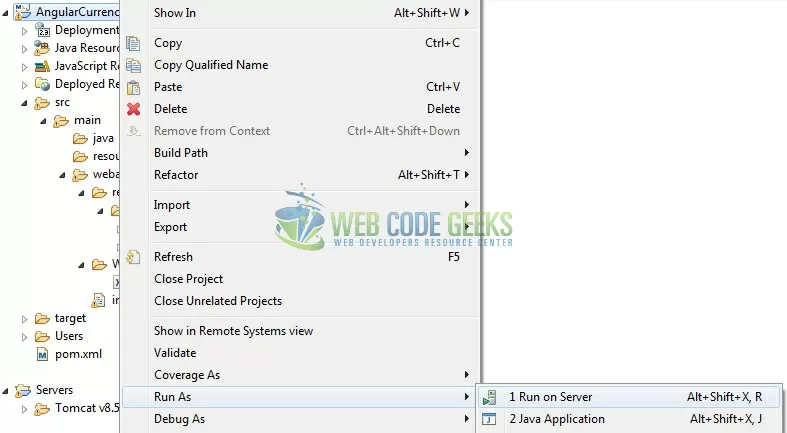
Tomcat will deploy the application in its web-apps folder and shall start its execution to deploy the project so that we can go ahead and test it in the browser.
5. Project Demo
Open your favorite browser and hit the following URL. The output page using the currency filter will be displayed.
http://localhost:8080/AngularCurrency/
Server name (localhost) and port (8080) may vary as per your Tomcat configuration.
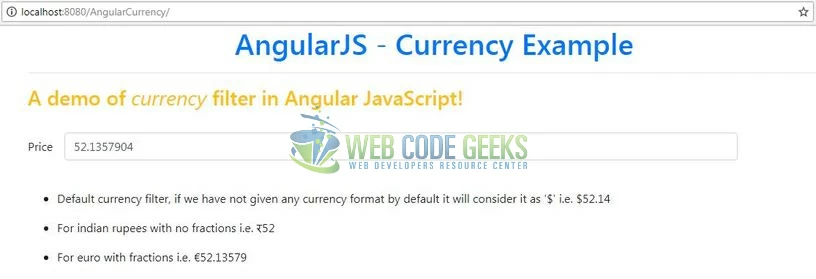
That’s all for this post. Happy Learning!!
6. Conclusion
In this section, developers learned how to create a simple application using the currency angular filter. Developers can download the sample application as an Eclipse project in the Downloads section.
7. Download the Eclipse Project
This was an example of the Currency angular filter in the AngularJS framework.
You can download the full source code of this example here: AngularCurrency