Getting started with Oracle JET and Jdeveloper
I am writing some posts about Oracle JET and these posts are my learning experience so if you find any wrong info then let me know. Being an ADF developer I started using JET with JDeveloper instead of Netbeans. This is the first post and here I am sharing how to set up Oracle JET and JDeveloper to work together.
What is Oracle JET (From Docs)-
Oracle JET is targeted at JavaScript developers working on client-side applications. It’s a collection of open source JavaScript libraries along with a set of Oracle contributed JavaScript libraries that make it as simple and efficient as possible to build applications that consume and interact with Oracle products and services, especially Oracle Cloud services.
You can read more about Oracle JET
Now download Oracle JET from Oracle Technology Network – Download Oracle JET, Here I am going to use NavDrawer template
Creating an Oracle JET Application using Oracle JDeveloper
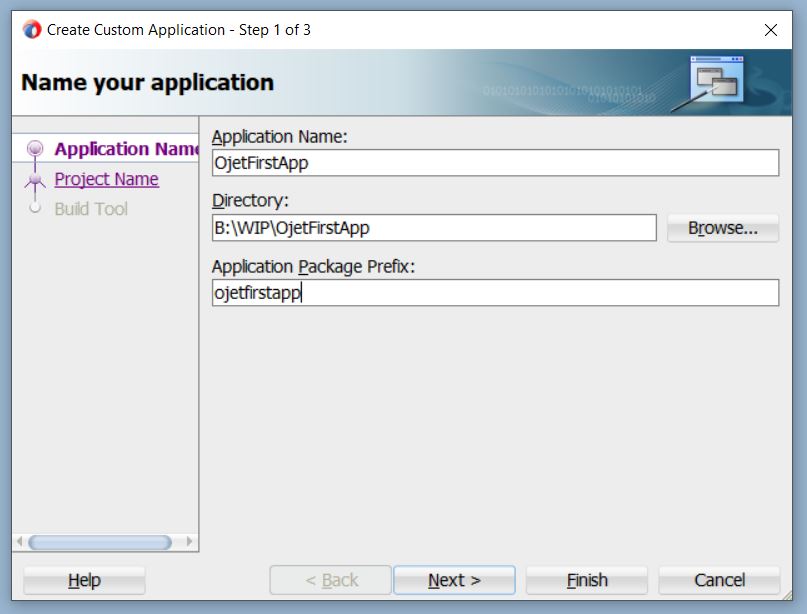
Enter the project name and select technologies (HTML/CSS/JavaScript) to use in this project

Click on Finish and create application.
Next is to create public_html folder in this project, Right click on the Project –> New –> From Gallery –> General –> Folder, Enter the folder name and click OK
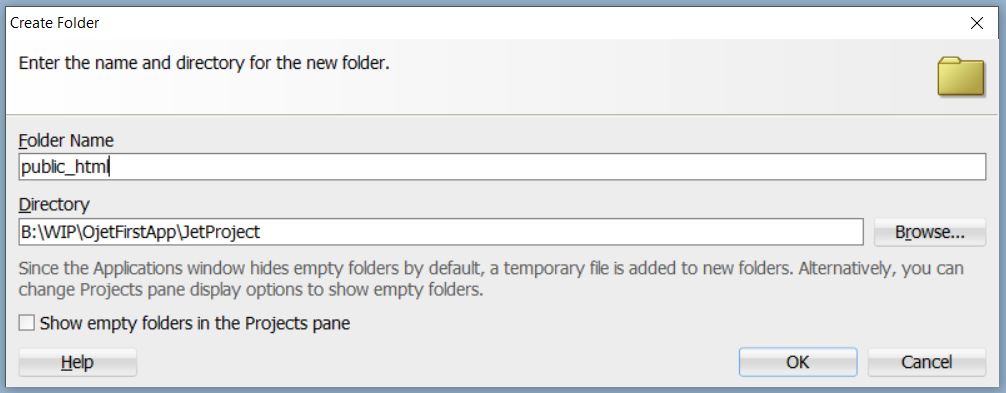
Navigate to the directory where public_html folder is created and unzip Oracle JET folder. It’ll look like this after extracting JET bundle (We have downloaded that before)
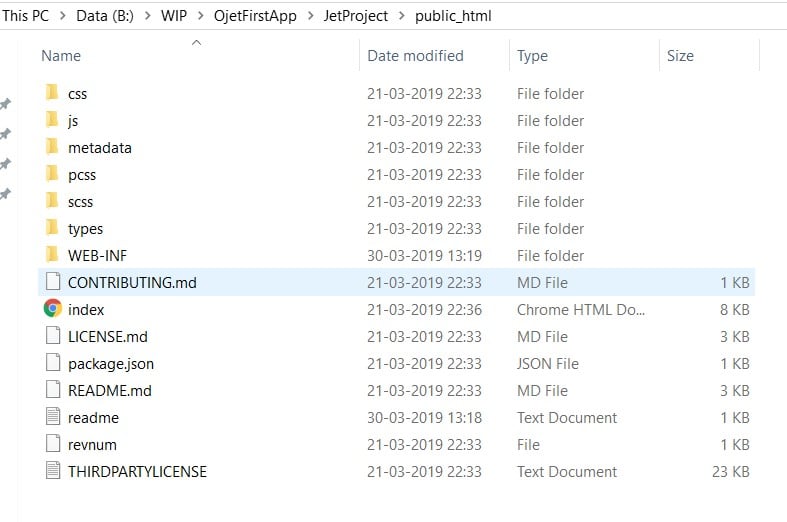
Now In JDeveloper click on the refresh button and you can see that JET files appear under Web Content folder
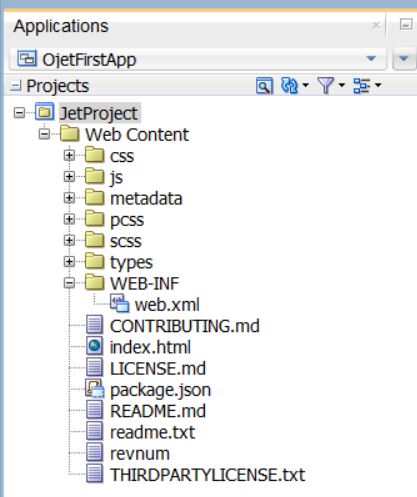
Now right click on index.html and choose Run and you can see running application in your default browser
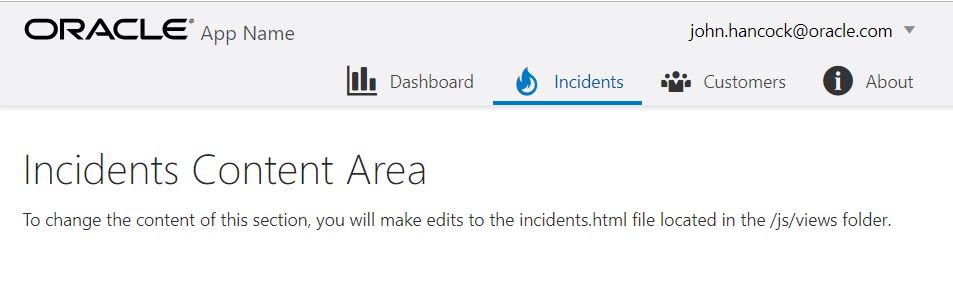
This is the first post in this series, I’ll try to post more about my experience with Oracle JET and JDeveloper.
Cheers
Published on Web Code Geeks with permission by Ashish Awasthi, partner at our WCG program. See the original article here: Getting started with Oracle JET and Jdeveloper Opinions expressed by Web Code Geeks contributors are their own. |


