Starting Appium Server and launching the app from code
Quick Links:
- Basics of Appium Mobile Testing
- Appium Setup for Windows
- Writing The First Appium Test Automation Script (Android)
- Starting Appium Server and launching the app from code
In the previous blog in this series, we learned how to write the first Appium script for Android devices. Now in this blog, we will understand how to start the Appium server.
The code structure is segregated into three parts, the first part of the code starts the Appium server, the second part stops the Appium server.
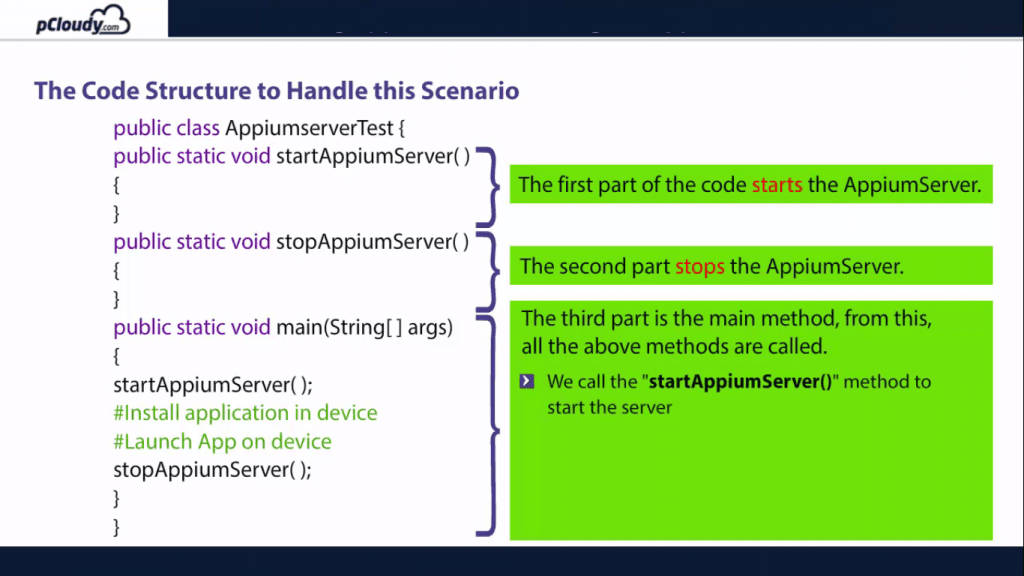
The third part is the main method which is necessary to execute the class and from this main method, all the above method are called.
Starting Appium from code requires a path of two files which are kept inside the Appium folder.
- node.exe
- js
Starting Appium Server
In the code highlighted in red, we have called process class which is a Java class and declared it static.
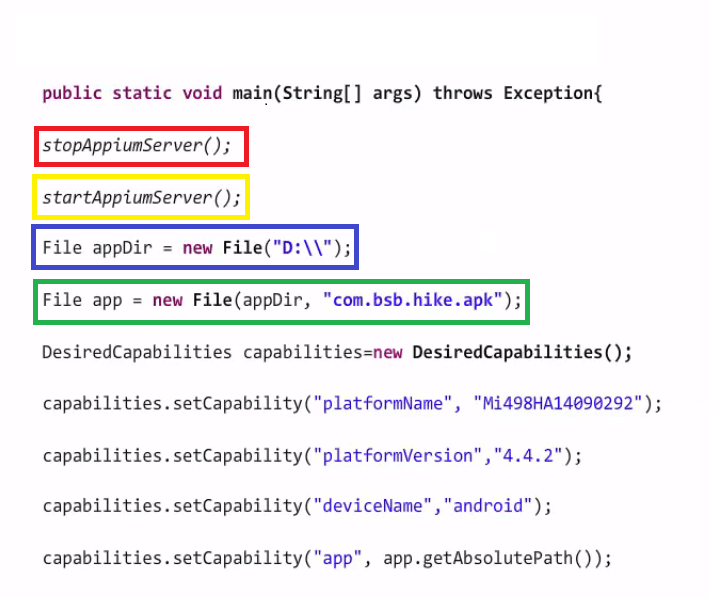
We then created a start server variable and pass the path to node.exe and main.js, highlighted in yellow. In the code highlighted in green, we added both paths into the same variable with spaces and created a method called startAppiumServer() which takes care of the Appium server startup process. Next step is to create an object of Runtime class which is again a java class and call the method getRuntime(), highlighted in blue. We will pass the variable “STARTSERVER” into runtime.exec() method. It will start the Appium Server.
Once the process is started, we have to store the current state of the process into this variable. We will give a sleep time of 5 seconds as it takes time to start the process. what we are trying to validate here is, if the process is not null; it means that the process is started as highlighted in the gray box.
Stop Appium Server
Here we need to create another method named stopAppiumServer(). We again verify the state of the process and if it is not null, call a method of process class destroy().
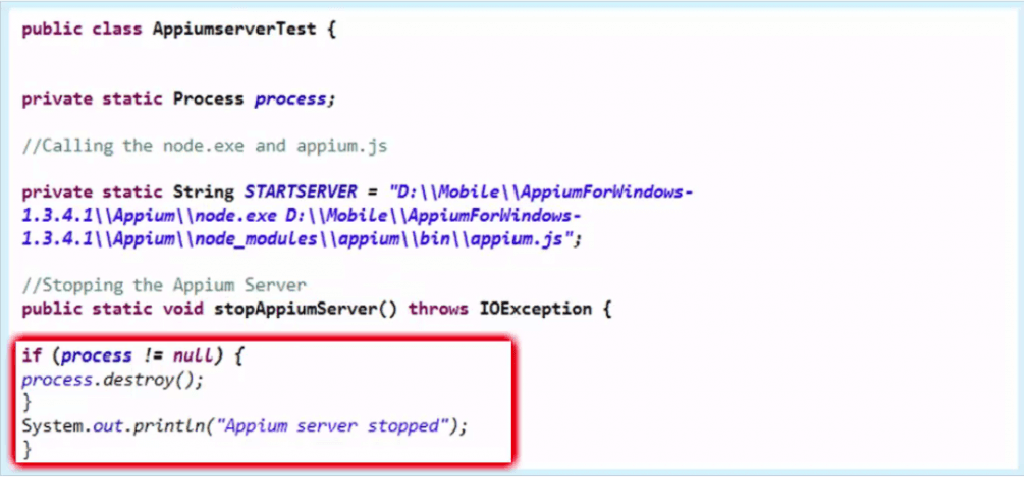
So now we know how to start and stop the Appium server from code. Let’s try to install and launch an app on a mobile device. Let’s see how we can install a .apk file on an Android device and launch it automatically without providing the path in Appium Server.
Installing and launching the application
To begin with, we call the stopAppiumServer() method to verify if any instance of Appium Server is already running and if so, then it closes that instance, as highlighted in red. The method highlighted in yellow starts the Appium Server.
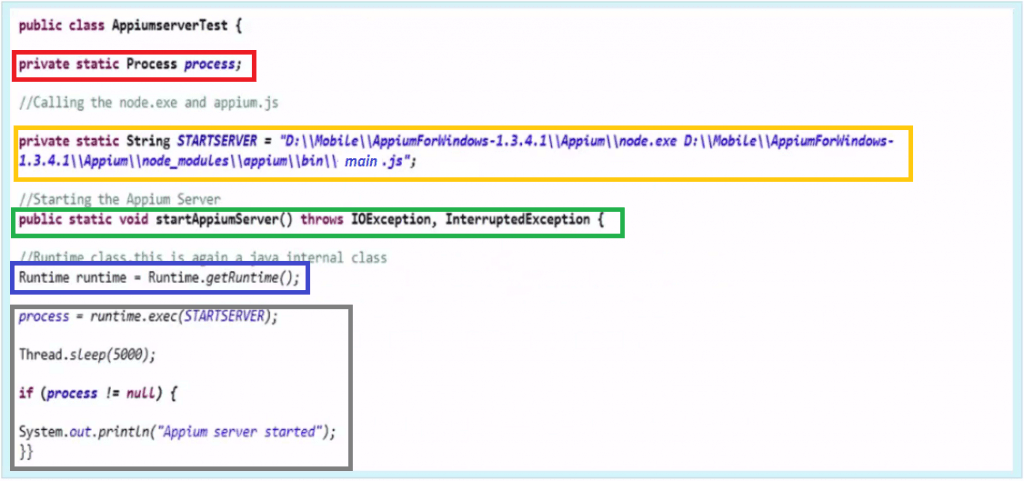
Then store the apk path file into a variable of File class, which is a Java class as highlighted in blue. Create another variable of File class app. It takes two parameters:
- The absolute path of the apk file.
- Name of the apk file.
Now the absolute path is stored into appDir variable and the name of apk file in the second part as highlighted in the green box. The rest of the things are the same as discussed in the earlier sessions.
The complete code is shown here.
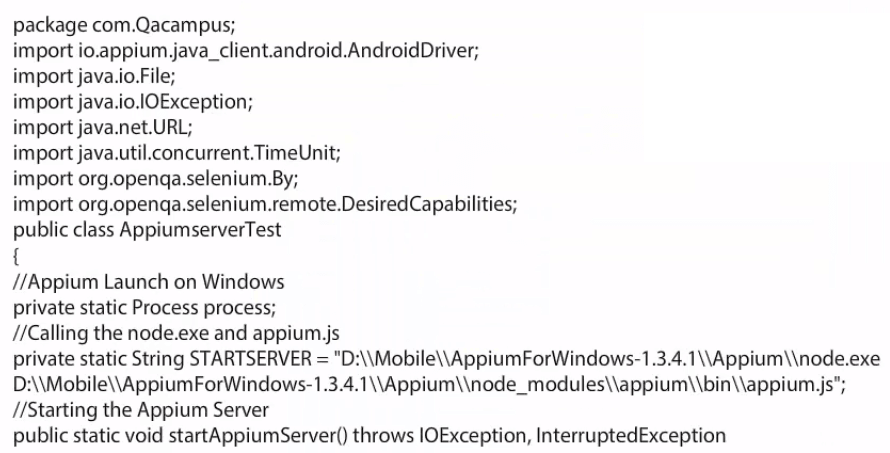
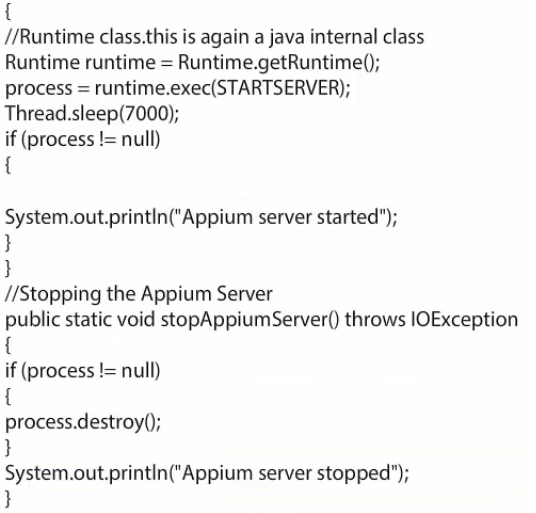
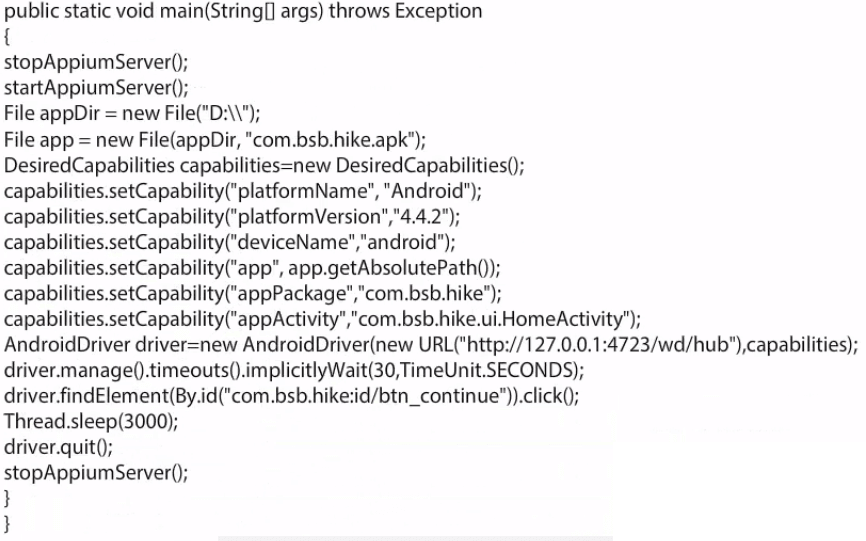
Now that you have learned how to launch app from code, let’s move on to the next blog where we will learn how to set up Appium on a Mac machine.
| Published on .web Code Geeks with permission by Balamurugan, partner at our WCG program. See the original article here: Starting Appium Server and launching the app from code
Opinions expressed by .NET Code Geeks contributors are their own. |





